Posted 13 years ago
·
Author
For this tutorial to work, you need Bulkin and Netgear Routers. I have not tried on other routers as of yet. But I am sure most of them work the same way.
Step 1
Go to your 192.168.2.1 page ( Router Page )
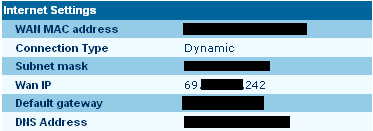
Step 2
Click The MAC Address Tab
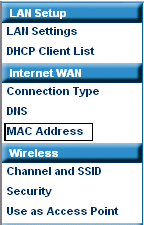
Step 3
Change 1 digit on the second to last row
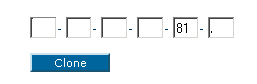
After Change, save it
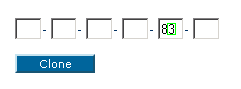
Step 4
Unplug Router & Modem
than plug in Router FIRST than Modem SECOND. After that you should check your router page & be assigned to a new IP.
______________________________________________________________________________________
For Netgear it works the same way.
Sometimes you don't need to unplug the router and modem. It will cahnge it automatically, but you might face connection issues. That is why reseting them and unplugging them is recommended.
Step 1
Go to your 192.168.2.1 page ( Router Page )
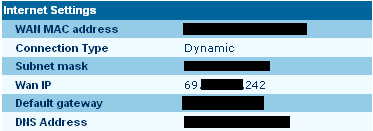
Step 2
Click The MAC Address Tab
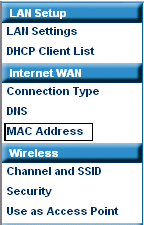
Step 3
Change 1 digit on the second to last row
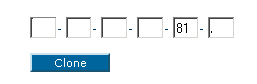
After Change, save it
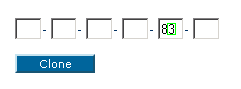
Step 4
Unplug Router & Modem
than plug in Router FIRST than Modem SECOND. After that you should check your router page & be assigned to a new IP.
______________________________________________________________________________________
For Netgear it works the same way.
Sometimes you don't need to unplug the router and modem. It will cahnge it automatically, but you might face connection issues. That is why reseting them and unplugging them is recommended.
